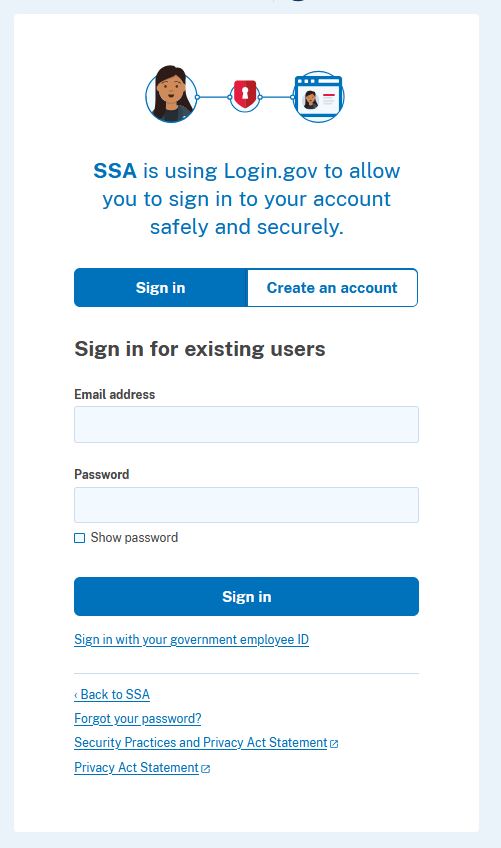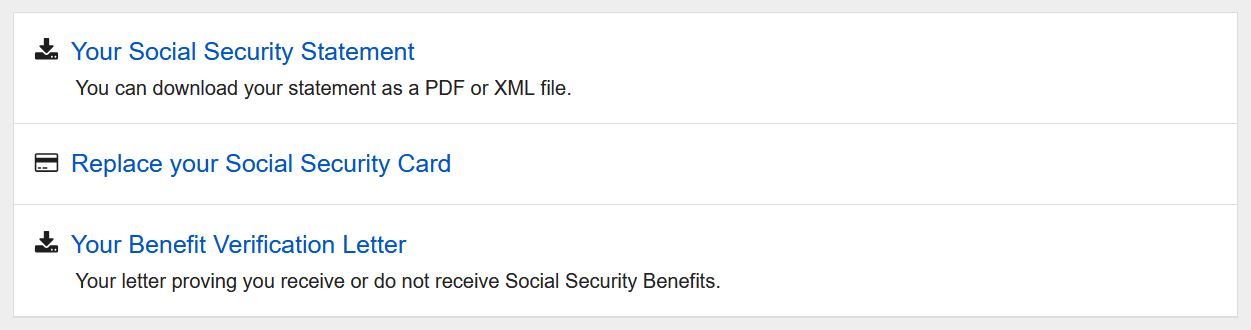In an effort to reduce the number of logins citizens are required to have, the Social Security Administration is in the process of retiring the “my Social Security” logins. They are accomplishing this goal by replacing my Social Security with Login.gov.
If you are setting up your Login.Gov email for the first time, you can click here to jump to those instructions.
If you are merging your My Social Security account with a Login.Gov account, continue reading.
This is the email current my Social Security users received on this topic:
Soon you will no longer be able to sign in to your online Social Security account using your Social Security username and password. To access Social Security online services, including my Social Security, you will need to create a Login.gov or ID.me account.
This change simplifies your sign-in experience and aligns with federal authentication standards while providing safe and secure access to our online services.
If you are one of the millions of account holders who already use Login.gov or ID.me account to sign in, you do not need to take any action.
To transition your account, please go to “Sign in” at the top of our website and select “Sign in with Social Security Username.” After successfully signing in you will be asked to create an account with Login.gov. Login.gov has 24/7 customer phone and chat support to answer your questions and, if needed, help you with creating your account.
After you successfully link your Social Security username with your new Login.gov account, you will see a confirmation screen and be directed to the service you were attempting to access. You can start using your new Login.gov account to access Social Security online services immediately. Your old Social Security username will no longer be available.
Supposedly, Login.gov can be utilized on several different federal government websites which is why SSA thinks that they are simplifying the process by requiring extra work.
For those who want to procrastinate, be warned. In their article on the topic , SSA says, “While you can still use a username and password to sign in to your personal my Social Security account right now, this option is going away later this year.” Best to not dawdle and set up your new login now.
Merge Your My Social Security Login
Here are the steps required to merge your my Social Security login with a new Login.gov login.
After clicking the “Sign in” button on https://www.ssa.gov/myaccount/, select to sign in with “Social Security Username.”
On the page that loads, login using your old credentials:
Verify your cell phone number is accurate or provide them with an updated number.
Complete the two factor authentication using your cell phone:
Click “Create or Sign in with Login.Gov” to proceed with creating a new account.
Set-Up Your New Login.Gov Account
Now that you have finished establishing the connection to your My Social Security account login, you can continue with the steps to set-up your new Login.Gov account.
If you are just starting your walk through guide here, the first step is to navigate to https://www.ssa.gov/myaccount/ and click “Create an Account.” Then, on the page that loads, click “Create an account with Login.gov.”
The first step is to click “Create an account”.
Enter your email address and preferred language.
They will now send an email to your email address with a link to verify it. Check your email and follow the link in the email.
In the email, click the “Confirm email address” button.
This will take you back to a page where you can set your password. Use our guide “How to Ensure You Have a Strong Password” to pick a safe one.
Next, you can pick which authentication methodologies you would like to use.
Follow the prompts on your chosen methodology all the way through to the success screen.
Once you have finished adding the second authentication, you will be prompted to link your Social Security Administration account with this new account. You can click “Agree and continue” to merge these two.
You will be greeted with a success screen! Make sure to update your password storage vault with your new login information.
After clicking the “Next” button, you will be greeted by the Terms of Service.
After agreeing to the Terms of Service and clicking the next button, you can finally find and download your Social Security benefits statement same as before. Click on “Your Social Security Statement.”
Then, click again to download the PDF of the statement by using the “Your Social Security Statement” link.
Once you set up your new login, the next time you return to Social Security, you can login using the “Sign in with LOGIN.GOV” button instead and your new credentials.