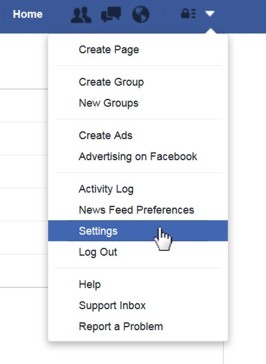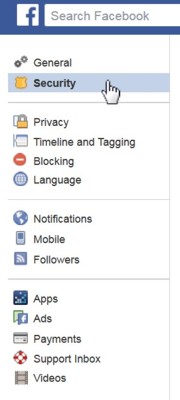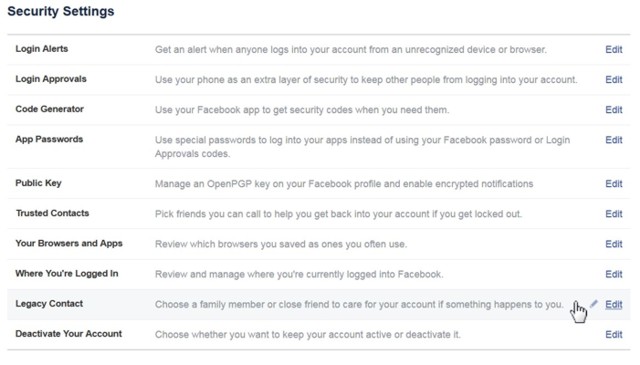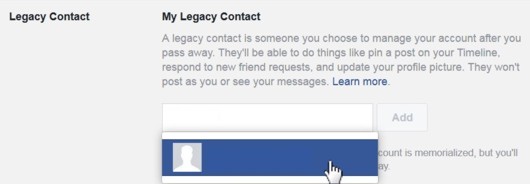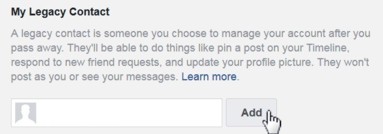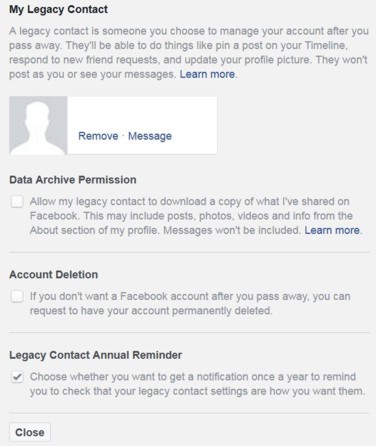The purpose of estate planning is to consider what you want to have happen to your accounts and possessions after you pass away and to put plans in place to ensure your wishes are met. Nowadays, we have numerous digital accounts to look after as well.
In February 2015 , Facebook added the “Legacy Contact” feature that allows you to grant a Facebook Friend access to your Facebook page after you have passed away. Facebook currently has two options for what can happen to your account: it can be memorialized or it can be permanently deleted. Designating a Legacy Contact allows your friend to choose between these two options.
Facebook explains a Memorialized Account this way:
Memorialized accounts are a place for friends and family to gather and share memories after a person has passed away. Memorialized accounts have the following key features:
Legacy contacts can make limited changes to a Memorialized page.
Facebook posted screenshots of the Mobile Phone process to add a Legacy Contact . If you are using your desktop computer, here is the process. If you know that you want your account to be permanently deleted and don’t need to designate a Legacy Contact, you still follow these steps to declare that intention to Facebook:
|
|
Step Three: Click to Edit “Legacy Contact” |
Step Four: Search For Your Chosen Contact |
Step Five: Click “Add” |
|
|